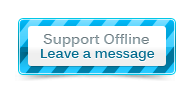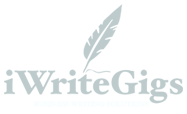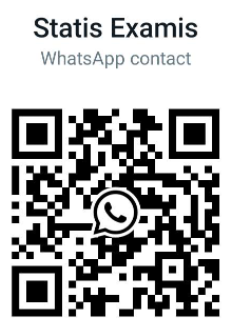Navigation » List of Schools » Glendale Community College » Accounting » Accounting 121 – Advanced Computerized Accounting » Summer 2021 » Final Sage 50
Question #1
A FALSE
B TRUE
Question #2
A FALSE
B TRUE
Question #5
Once journal entries are recorded and posted, Sage 50 automatically calculates financial statements.
A FALSE
B TRUE
Question #6
A FALSE
B TRUE
Question #7
A Reports & Forms > Payroll > Jobs Profitability Report > Display
B Reports & Forms > Jobs > Job Profitability Report > Display
C Tasks > Inventory Adjustments
D Reports & Forms > Payroll Reports > Job Profitability Report > Preview
E Reports & Forms > Jobs > Job Lists > Preview
Question #8
A Maintain Vendors file
B Tasks; Purchase orders
C Tasks; Inventory items
D Maintain Inventory Items file
E Maintain Purchase Items file
Question #9
A Cost of goods purchased
B Cash receipts and where they came from
C The overall change in cash
D Cash payments and what they were used for
E Revenues and expenses over a period of time
Question #10
A Assets, liabilities and capital of a business
B The percentage of revenue at the end of the year
C The percentage of debt at the end of the year
D Revenues and expenses of a business
E Cash disbursements
Question #11
A Employees/Sales rep tasks
B Tasks
C Payroll tables
D Manually recorded payroll deductions
E Defaults
Question #12
A Business Status > Category field > Financial Statements > Financial Statements > Display.
B Business Status > Category field > Financial Statements > Balance Sheet > Display.
C Tasks > select System > make the selections to print.
D Reports & Forms > Financial Statements > Print.
E Reports & Forms > Financial Statements > Inventory > Options.
Question #13
A Employees & Payroll Navigation Center, click on the Pay Employees icon and select Set Up Payroll Service
B Employees & Payroll Navigation Center, click on the Pay Employees icon and select Enter Payroll for Multiple Employees
C Maintain; Employees/Sales Rep
D Employees & Payroll Navigation Center, click on the Employees icon and select Set Up Employee Defaults
E Tasks; Payroll Entry
Question #14
A Inventory & Services Navigation Center > click on the Chart of Accounts icon > select View and Edit Accounts
B Banking Navigation Center > click on the Write Checks icon > select New Check
C Banking Navigation Center > link to General Journal Entry > select New General Journal Entry
D Maintain > select General Journal record
E System Navigation Center > link to Restore a backup > click on the General Journal Entry icon
Question #15
A Tasks; Payments
B Customers & Sales Navigation Center, click on the Receive Money icon and select Receive Money from Customer
C Inventory & Service Navigation Center, click on the Write Checks icon and select View and Edit Checks
D Customers & Sales Navigation Center, click on the Sales Invoices icon and select View and Edit Sales Invoices
E Vendors and Purchases Navigation Center, click on the Write Checks icon and select New Check